warren
Administration Team
the problem isn't with the forum, post an image on another forum one you cant post here give me the address of the posted image and ill download it and take a look. 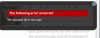
This is what error the forum gives if i try to upload a file that's too big, as for file types all the standard image types are supported inc png. (as the one above is)
This is what error the forum gives if i try to upload a file that's too big, as for file types all the standard image types are supported inc png. (as the one above is)
