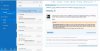-
Welcome to this forum . We are a worldwide group with a common interest in Birmingham and its history. While here, please follow a few simple rules. We ask that you respect other members, thank those who have helped you and please keep your contributions on-topic with the thread.
We do hope you enjoy your visit. BHF Admin Team
You are using an out of date browser. It may not display this or other websites correctly.
You should upgrade or use an alternative browser.
You should upgrade or use an alternative browser.
Windows 10
- Thread starter terryb18
- Start date
jukebox
Engineer Brummie
earlgary - I don't quite follow what is happening! After the flash message does it then go into windows and work OK. A couple of things to try: Firstly if it's a laptop remove the power supply and the battery then press the 'on' button once. Then put everything back together again and see if that has made any difference. If its a desktop just switch off the mains to it and press the 'on' button. Secondly if you can get into windows try running the System File Checker thus: Right click on the start symbol (bottom left) and select Command Prompt (Admin). Then after the command prompt (usually C:\Windows\system32>) type SFC /SCANNOW, press enter and follow the instructions. It will then check all the system files and repair any damaged ones if it can. This may take quite a while. If this doesn't work my next move would be to set up another user and see if it happens to user 2. This is not as straightforward as it was in previous versions of windows so if you need to do this let me know and I'll write some notes for you. Hope this helps. John
terryb18
Gone but not forgotten R.I.P.
A couple of questions if anyone can help.
1. In file explorer, the quick access column, I am unable to get a right click menu on a drive, I don't know why, but I used to. Anyone know why?
2. If I insert a USB stick there is a folder called System Volume Information, never seen it before and it will not delete. I would like to get rid of it and I did a google search but some of the answers were a bit complicated. Does anyone know of a more simple way to get rid of it? I think these problems came with one of the regular updates.
Many thanks.
1. In file explorer, the quick access column, I am unable to get a right click menu on a drive, I don't know why, but I used to. Anyone know why?
2. If I insert a USB stick there is a folder called System Volume Information, never seen it before and it will not delete. I would like to get rid of it and I did a google search but some of the answers were a bit complicated. Does anyone know of a more simple way to get rid of it? I think these problems came with one of the regular updates.
Many thanks.
guilbert53
master brummie
2. If I insert a USB stick there is a folder called System Volume Information, never seen it before and it will not delete. I would like to get rid of it and I did a google search but some of the answers were a bit complicated. Does anyone know of a more simple way to get rid of it? I think these problems came with one of the regular updates.
Many thanks.
The title of the folder is exactly what it is "System Volume Information". It is used by Windows too keep information about the "volume" (the hard disk or USB stick).
It wont let you delete it because it is an important folder and Windows needs it.
It is normally a hidden folder so you wont usually see it (Windows has the ability to set a folder or files as "hidden" so they are not seen by the normal user. These are usually "system" files that Windows needs but are of no interest to the end user).
However there is an option in Windows to display hidden files and folders so maybe you turned that option on. If you turn it back off again that folder should "disappear".
Very risky to delete files and folders when you don't know what they are. An easy way to corrupt your Windows system and stop it working. Always ask before deleting any file or folder if you don't know what it is.
This web page shows you how to hide / show the hidden folders and files
https://www.isunshare.com/windows-10/show-hidden-files-and-folders-in-windows-10.html
.
terryb18
Gone but not forgotten R.I.P.
Thanks for that guilbert53, I have now unticked the hidden folders box so no problem there. The other problem I have is the one that bothers me more and that is when I click on a drive I have no right click menu. I still think its was caused by one of the regular updates as I am sure I used to be able to right click and bring up a menu.
oldMohawk
gone but not forgotten
Hi Terry, I lost my 'right click' some time ago ... some websites temporarily disable it to stop 'save as' on their images. To get it back on my laptop I did following
Went into Win 10 settings
Devices
Mouse and Touch Pad
Additional mouse options
Worked through the various options until I could uninstall the driver.
Restarted the laptop and Win 10 found a driver and reinstalled it.
My right click then worked ....
Went into Win 10 settings
Devices
Mouse and Touch Pad
Additional mouse options
Worked through the various options until I could uninstall the driver.
Restarted the laptop and Win 10 found a driver and reinstalled it.
My right click then worked ....
guilbert53
master brummie
I have finally got around to upgrading to Windows 10 on one of my computers (it was on Windows 8).
While it is great to have the Windows Start menu back I still find the "tiles" (the coloured square boxes on the menu) very distracting and I almost never use them.
But are you all aware you can remove some or all of these tiles from the menu and "shrink" the menu so it is smaller.
You remove a tile by right clicking on it and selecting "Unpin from start". This will remove the tile from the menu. You can always add it back again by selecting "Pin to Start".
You can also select "Resize" to make the tile smaller (or larger) if you wish.
Once you have removed all the tiles from the menu you can resize the menu by "dragging" the border to make it smaller.
I removed all my tiles and now my Windows 10 start menu looks very much like my Windows 7 start menu.
Here is a useful web page showing how you can customize the start menu
https://www.howtogeek.com/223254/how-to-add-remove-and-customize-tiles-on-the-windows-10-start-menu/
.
While it is great to have the Windows Start menu back I still find the "tiles" (the coloured square boxes on the menu) very distracting and I almost never use them.
But are you all aware you can remove some or all of these tiles from the menu and "shrink" the menu so it is smaller.
You remove a tile by right clicking on it and selecting "Unpin from start". This will remove the tile from the menu. You can always add it back again by selecting "Pin to Start".
You can also select "Resize" to make the tile smaller (or larger) if you wish.
Once you have removed all the tiles from the menu you can resize the menu by "dragging" the border to make it smaller.
I removed all my tiles and now my Windows 10 start menu looks very much like my Windows 7 start menu.
Here is a useful web page showing how you can customize the start menu
https://www.howtogeek.com/223254/how-to-add-remove-and-customize-tiles-on-the-windows-10-start-menu/
.
Chris B
master brummie
Just a reminder for anyone who doesn't like the new windows tiles and prefers the old type layout.
just a reminder for anyone who doesn't like the windows 10 tiles. This is how my Windows 10 desktop looks (Similar to Windows 7) This was achieved by installing CLASSIC SHELL https://www.classicshell.net/ after downloading change the title to anything because Microsoft don't like you installing things that they didn't think about, such as my menu.exe Click on start and you have all the items at your fingertips, You will find this easy to use just like an old friend !
desktop looks (Similar to Windows 7) This was achieved by installing CLASSIC SHELL https://www.classicshell.net/ after downloading change the title to anything because Microsoft don't like you installing things that they didn't think about, such as my menu.exe Click on start and you have all the items at your fingertips, You will find this easy to use just like an old friend !
just a reminder for anyone who doesn't like the windows 10 tiles. This is how my Windows 10
terryb18
Gone but not forgotten R.I.P.
Hi Terry, I lost my 'right click' some time ago ... some websites temporarily disable it to stop 'save as' on their images. To get it back on my laptop I did following
Went into Win 10 settings
Devices
Mouse and Touch Pad
Additional mouse options
Worked through the various options until I could uninstall the driver.
Restarted the laptop and Win 10 found a driver and reinstalled it.
My right click then worked ....
Would that work with a desktop though?
oldMohawk
gone but not forgotten
Hi Terry - It should work on any Windows 10 computer. It is not a drastic action, Windows will always search for a driver if it finds hardware without one. I used it once to sort out my DVD player on a desktop by uninstalling the DVD driver and then let Windows find one on restart. I suppose you could also do a Google search for answers to your mouse problem.
oldMohawk
gone but not forgotten
I rarely use the 'Start' menu but a click on the little white window icon shows it if I want it. I only see the 'Start' if I want the 'All Apps' list or to force a restart.While it is great to have the Windows Start menu back I still find the "tiles" (the coloured square boxes on the menu) very distracting and I almost never use them.
When I start my laptop I see this ...

it looks remarkably like Windows 7.
All the apps I regularly use are pinned to the taskbar with a few icons on the desktop screen.
Windows 10 seems reliable now ... a big anniversary upgrade rumoured to be available in July !
guilbert53
master brummie
All the apps I regularly use are pinned to the taskbar with a few icons on the desktop screen.
Yes I have pinned all my most common used apps on to the task bar (as I did on windows 7).
I find that a really nice feature.
guilbert53
master brummie
Is everyone aware there are two different ways to logon to Windows 10?
One is using your email address and password. This is the way Microsoft prefer so they can keep a track of what you do on your computer and link it to your email address.
It also has some other advantages (such as syncing between other devices)
However the other way is to use a "simple" logon (what Microsoft call a "local account") like say "John" or some other single word or phrase.
If you already have Windows 10 set up to logon with an email address it is easy to convert it to a "local account".
Here are the instructions (p.s. I have not followed all these instruction so trust they are still correct). Please let me know if they are not
https://www.tenforums.com/tutorials/5374-local-account-switch-windows-10-a.html
One is using your email address and password. This is the way Microsoft prefer so they can keep a track of what you do on your computer and link it to your email address.
It also has some other advantages (such as syncing between other devices)
However the other way is to use a "simple" logon (what Microsoft call a "local account") like say "John" or some other single word or phrase.
If you already have Windows 10 set up to logon with an email address it is easy to convert it to a "local account".
Here are the instructions (p.s. I have not followed all these instruction so trust they are still correct). Please let me know if they are not
https://www.tenforums.com/tutorials/5374-local-account-switch-windows-10-a.html
oldMohawk
gone but not forgotten
I have two accounts in my Windows devices.
A Local Account password protected.
A Microsoft Account also password protected.
I originally set up with the local and added the Microsoft Account later.
Lately I seem to use the Microsoft account more because of OneDrive which automatically picks up every photo I take with my iPhone when I'm out and about.
A Local Account password protected.
A Microsoft Account also password protected.
I originally set up with the local and added the Microsoft Account later.
Lately I seem to use the Microsoft account more because of OneDrive which automatically picks up every photo I take with my iPhone when I'm out and about.
devonjim
master brummie
Help please! Probably one of those easy when you know how questions. When on "photos" app the tool bar which is on the left vertical edge of the screen sits on top of the photograph so that the navigation arrow on the left is obscured therefore you can't get back to a previous picture. It hasn't always been like this. Thanks.
oldMohawk
gone but not forgotten
Hi devonjim ... I've just had a play with the app and notice if I position the pointer on the edge of the display I can drag it to any size either larger or smaller than the photo. If I drag an edge to smaller than the photo both navigation buttons disappear and I can't move to the next pic. See screenshot below where I've dragged it smaller than the photo.

So it is best to drag the edges to be larger than the photo and the nav buttons should reappear.

So it is best to drag the edges to be larger than the photo and the nav buttons should reappear.
Last edited:
devonjim
master brummie
Thanks,Hi devonjim ... I've just had a play with app and notice if I position the pointer on the edge of the display I can drag it to any size either larger or smaller than the photo. If I drag an edge to smaller than the photo both navigation buttons disappear and I can't move to the next pic. See screenshot below where I've dragged it smaller.
View attachment 105760
So it is best to drag the edges to be larger than the photo and the nav buttons should reappear.
I can pick up the edges and drag from TOP, BOTTOM & RIGHT but cannot pick up the Left hand edge, which is sitting beneath the tool bar. I have done a screenshot to try and show what I mean. I can see the left navigation arrow beneath the tool bar, by the Skype symbol, but can't get at it!

oldMohawk
gone but not forgotten
oldMohawk
gone but not forgotten
It's surprising how many computer problems can be solved by a close down and restart ...Came back to app after closing down and have now got the normal navigation arrows left and right! I don't feel I did anything to cause the recovery. Anyway thanks for the response.
I had not recently used 'Photos' until seeing your post and might start using it again, it is a nice 'built-in' Windows app.
My favourite browser is Chrome but have recently got Edge to properly import and display my Chrome bookmarks with folders and icons and now consider Edge easier to use than IE.
Windows 10 is now (for me) very stable and we will soon have the 'Anniversary Update' to look forward to when the free upgrade year ends in July ...
devonjim
master brummie
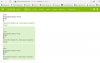 Sorry! Me again, in trouble. Outlook e-mails has gone weird. Usually when I open the programme I get folders on the left of the screen and a list of the in-box contents to the right of the list of folders. I am now getting a list of folders and then nothing to their right and the in box contents down below, see my effort to illustrate this.
Sorry! Me again, in trouble. Outlook e-mails has gone weird. Usually when I open the programme I get folders on the left of the screen and a list of the in-box contents to the right of the list of folders. I am now getting a list of folders and then nothing to their right and the in box contents down below, see my effort to illustrate this.I've switched off and re booted but it returns the same way. What have I done?
oldMohawk
gone but not forgotten
I notice that Outlook Mail was upgraded on Fri 17th June to a 'bolder smarter Outlook.com', see the email I received from them on 17th June. Perhaps this is the reason your layout has changed. Your layout looks better than mine !
I never use Outlook, it just came along with Win 10. I test it occasionally to keep it alive !

I never use Outlook, it just came along with Win 10. I test it occasionally to keep it alive !

devonjim
master brummie
Sometimes you just wish things would be left as they were. I have had access to two designs of Outlook Mail, the one I preferred was what had been the "Hotmail" design. Much easier to use than the MS version! It's the old Hotmail version that has just been messed up/changed. Trying to herd us to their own version? What a cynic I am. Thanks for the feedback.
pjmburns
master brummie
I don't know for certain as I have a different version but it might be the settings. Try clicking on the "white cog" next to your name top right and seeing what is ticked.
Janice
Janice
View attachment 106389 Sorry! Me again, in trouble. Outlook e-mails has gone weird. Usually when I open the programme I get folders on the left of the screen and a list of the in-box contents to the right of the list of folders. I am now getting a list of folders and then nothing to their right and the in box contents down below, see my effort to illustrate this.
I've switched off and re booted but it returns the same way. What have I done?