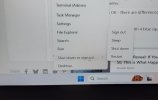Urgent help needed please. Computer OK yesterday but this morning when I open a new page in Google Chrome all I get is a page full of adverts. Can't even get into G mail. Only got on this site because it is bookmarked
see details below. Hope it helps.
You can also download a trial version of Malwarebytes for free without subscription. You can use it for about a month and then uninstall it.
The issue might be caused by adware or a malicious Chrome extension that has hijacked your browser settings. This is a form of malware that redirects your new tabs to ad-filled pages and prevents normal browsing, such as accessing Gmail.
Here are the steps to resolve this problem:
1. Run a Malware Scan
First, scan your computer for unwanted programs. Google Chrome has a built-in tool for Windows, and using a dedicated anti-malware program is also recommended.
Using Chrome's tool (Windows only):
Open Chrome.
At the top right, click the three-dots menu (More) > Settings.
Select Reset settings in the left sidebar.
Under "Reset and clean up," click Clean up computer.
Click Find to start a scan for harmful software.
Using dedicated anti-malware software:
Download and run a reputable free anti-malware program like Malwarebytes. This is often more effective at finding and removing adware than standard antivirus software.
2. Remove Unwanted Extensions
Malicious extensions are a common cause of this issue.
Open Chrome.
At the top right, click the three-dots menu (More) > Extensions > Manage Extensions (or type chrome://extensions/ in the address bar and press Enter).
Review the list for any extensions you didn't install, don't recognize, or seem suspicious.
For any suspicious extension, click Remove.
3. Reset Chrome Settings
Resetting Chrome to its default settings will disable all extensions and revert hijacked settings like your homepage and new tab page.
Open Chrome.
At the top right, click the three-dots menu (More) > Settings.
Select Reset settings in the left sidebar.
Under "Reset and clean up," click Restore settings to their original defaults.
Confirm by clicking Reset settings in the pop-up window.
Note: This will clear your temporary data like cookies and cache, but your bookmarks and saved passwords will remain.
4. Adjust Pop-up and Ad Permissions
Ensure Chrome's built-in blockers are active.
Open Chrome.
At the top right, click the three-dots menu (More) > Settings.
Go to Privacy and security > Site settings.
Scroll down and click on Pop-ups and redirects.
Select the option Don't allow sites to send pop-ups or use redirects.
Go back to Site settings, scroll down, and click on Intrusive ads.
Select the option Block sites from showing intrusive or misleading ads.
5. Reinstall Chrome (If necessary)
If the problem persists, a complete fresh installation might be required.
Uninstall Google Chrome from your computer's "Add or Remove Programs" (Windows) or "Applications" (Mac) settings, ensuring you check the box to delete your browsing data when prompted.
Restart your computer.
Download and install a fresh copy of Chrome from the official Google website.