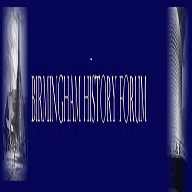Bob Davis
Bob Davis
I have not only discovered my Birmingham postcards, but also 4 old b& w photos I took of the demolition for the ring road way back in the late fifties. As some of the postcards are Edwardian and actually dated by the senders and there are one or two other vintage cards, I thought instead of my holiday. I would bore you stiff with them. The question is what of the magic letters do I scan them in on and how so as they do not end up as thumbprints do I get them a good size on the post, like as what you experts ,do The magic letters on my HP Envy all singing, all dancing, copy, scan, fax, dishwash, toast and make tea machine are JPEG, PDF and one or two others. Please let me know so that I can excite you all with the card of Bromford Lane. There is in the postcard world a group of us who look at the worlds most boring postcards and Bromford Lane has shot up the list for the No 1 position. The Holiday Inn Bromsgrove have just rung to remind me that my booking for tomorrow has been cancelled. Salt in wounds.
Bob
Bob