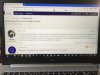mbenne
master brummie
I've occasionally attempted to upload pics from my phone but the upload has failed at the last minute. To get round this I've used various phone apps to reduce the file size but the whole process is cumbersome. A quick workaround (on a samsung)is to select the pic in your photo gallery, take a screenshot, crop any unwanted backround and save. The file size is significantly reduced and can then be uploaded from screenshots